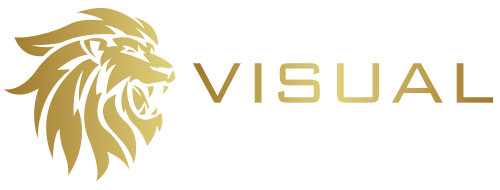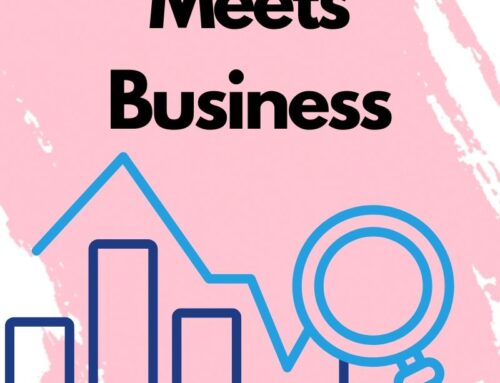QR codes used to be this funny square image that many people didn’t know how to use or access before the pandemic. However, after using touchless interfaces from the COVID experience, many people understand how to use this code and the application that comes with creating and publishing a QR code.
What Can You Do with a QR Code?
You can easily share contact information, website address, and other information with a QR code. A QR code is a type of barcode that can store data that can be scanned with a smartphone or other device to bring up a website online.

How to Find the Right QR Code Generator
There are many QR code generators that you can find online. However, if you want to create a QR code, you must find the correct QR code generator first. There are a few free QR code generators, but most require you to subscribe if you want to use their services regularly. The best way to find the correct QR code generator is to read the reviews of others who have tried the software. All of these websites allow you to create QR codes online with ease.
The First Step to Creating a QR Code
The first step is to enter the destination URL. The destination URL is the website’s web address and is an essential QR code feature. Next, you’ll need to upload the website link into the QR code generator to the website. The code will be generated in seconds. Many online tools will help you create the code for your website. A quick Google search of QR code generators will show many different sites, some of which will generate a QR code for free.
The QR code generator will prompt you to upload the logos or other images you want to use for the QR code. First, you will need to upload your logo in the template field provided by the QR code generator. The next step is to select the template you want to use for the QR code. You can choose a square shape for the code or a rectangular shape.
Since QR codes are black and white, you will need to select the color for the QR code if you would like to have a colored QR code. You can either use a solid color or a gradient color. If you want to create a colored QR code, you will be prompted to choose the background and text color.

How to Add Information to Your QR Code
You can use the QR code generator to add information to the QR code. In addition, the software allows you to add text to the QR code. You can either use plain text or add formatted text to the QR code.
Some QR code generators allow you to add a contact number to the QR code. You can add multiple phone numbers to the QR code and share it with others. This is especially helpful if you want to share your contact information with others.
Different Types of QR Codes that You Can Download
After adding all the information, you can generate the code for your website. Some of the QR code generators can create a QR code in the form of text that you can paste into the footer of your website.
Once you have added all the details to the QR code, you need to click the generate or create button. This will generate the QR code for the website. When you click on the generate button, you will be able to download the QR code in different image formats.
When you download the QR code, you should be able to see the QR code in image format. You can save the image to your computer and get the QR code in the correct format. You can download the QR code in JPEG, BMP, GIF, and PNG formats using the QR code generator. You can use any of these images to place on your marketing materials, wherever you’d like someone to find a specific page of your website!
Make sure to test your QR code BEFORE you add it to your marketing materials if it doesn’t work or the link you are using isn’t valid. You don’t want to pay for materials with an invalid QR code.
Let Visual Web Group assist your company website in dominating your vertical! We offer video packages to enhance your website SEO. Not sure where to start? Contact us today for a complimentary consultation to see how Visual Web Group can boost your SEO ranking with quality video media to start connecting with your customers today!