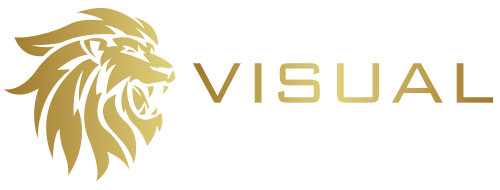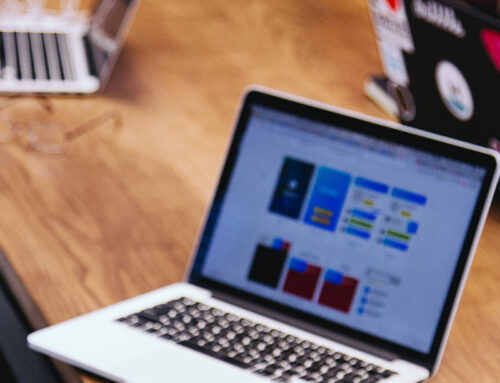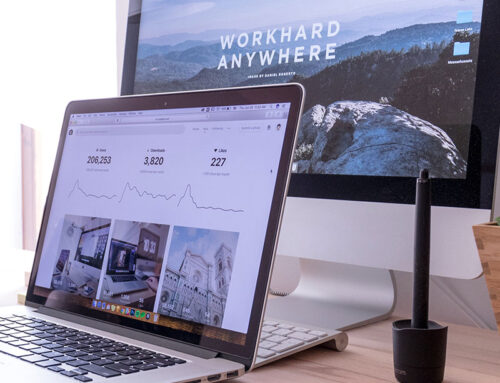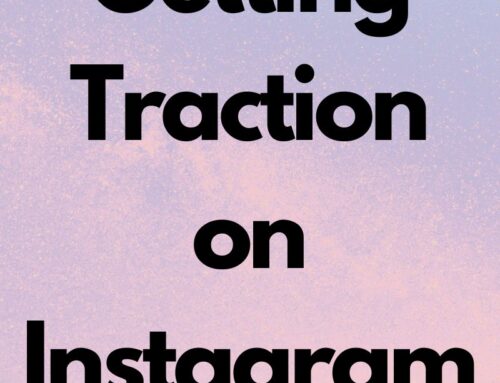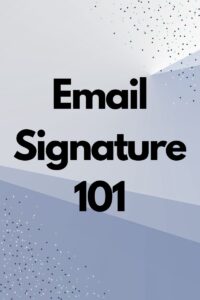 What Is an Email Signature?
What Is an Email Signature?
An email signature is a block of text, contact information, and sometimes images added at the end of an email. It typically includes details such as your name, job title, company name, contact information, and sometimes additional branding elements like a company logo or social media links. Email signatures serve as a way to provide recipients with your contact details and present a professional image in your email communications.
When creating your email signature, ensure it’s professional, concise, and includes the necessary contact information. If you want to include additional elements like images or social media links, ensure the components you include enhance your email signature appearance and functionality.
Email signatures can be customized to include various elements based on your preferences and needs. Some standard components of an email signature include:
- Your Full Name
- Job Title
- Company Name
- Phone Number
- Email Address
- Physical Address (optional)
- Company Logo (optional)
- Professional Photo (optional)
- Social Media Links (optional)
- Website URL
- Legal Disclaimers (if required by your industry)
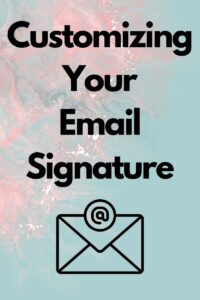 How to Customize Your Email Signature with Your Professional Details
How to Customize Your Email Signature with Your Professional Details
Customizing an email signature involves adding personal and professional details to your emails, such as your name, title, contact information, and any additional branding elements. Here’s how you can create a customized email signature:
1. Choose an Email Signature Generator or Software: Various email signature generators and software are available that make it easy to create and customize email signatures. Some popular options include WiseStamp, HubSpot’s Email Signature Generator, and MySignature.
2. Include Relevant Contact Information: Add your full name, job title, and company name. Include additional contact details such as your phone number, email, and physical address if you have a storefront. You can also add your company’s website and social media profiles.
3. Add a Professional Photo (optional): Include a professional headshot in your email signature if appropriate. This can add a personal touch and help recipients put a face to your name.
4. Incorporate Branding Elements: If your company has branding guidelines, consider incorporating logo, brand colors, and font choices into your email signature.
5. Create a Call to Action (optional): Add a call to action (CTA) or a brief marketing message to your email signature. For example, include a link to a recent blog post, a webinar registration, or a special offer.
6. Use Consistent Formatting: Keep the formatting of your email signature consistent and professional. Use an easy-to-read standard font and a standard font size, and avoid using too many colors or excessive formatting.
7. Keep Your Signature Concise and Follow Company Guidelines and Branding: A well-designed email signature is concise and manageable. Include only the most relevant information to ensure your signature doesn’t clutter your emails. If your organization has specific guidelines or templates for email signatures, adhere to them.
8. Update Your Email Signature Regularly: Update your email signature as needed, especially if your contact details or job title change. Keeping your signature up to date maintains a professional image.
9. Copy and Paste your Signature: Once you’ve customized your email signature using an email signature generator or software, you’ll typically receive a signature code or a downloadable HTML file. Copy and paste the code or upload the HTML file to your email client’s settings to apply your signature to outgoing emails.
How to Customize Your Email Signature on Popular Email Platforms
You can often find the option to edit or create an email signature in your email client’s settings or platform. Here’s how to find and customize your email signature in a few popular email clients on the web.
Gmail: In Gmail, click on the gear icon in the top right corner, then go to “See all settings.” Scroll to the “Signature” section to create and format your email signature.
Outlook: In Outlook, go to “File” > “Options” > “Mail” > “Signatures.” You can create and edit your email signature for different email accounts here.
Apple Mail: In Apple Mail, go to “Mail” > “Preferences” > “Signatures.” You can create and manage different signatures for different email accounts.
Thunderbird: In Thunderbird, go to “Options” > “Account Settings” > “Composition & Addressing.” Here, you can create and manage your email signature.
Webmail Services (e.g., Yahoo Mail): Webmail services usually allow editing your email signature within the email settings. Look for a section related to “Signatures” or “Email Settings.”
Remember that your email signature reflects your professionalism and brand identity. A well-designed and customized email signature can make a positive impression on recipients and enhance communication.
Let Visual Web Group assist your company website in dominating your vertical! We offer video packages to enhance your website’s SEO. Not sure where to start? Contact us today for a complimentary consultation to see how Visual Web Group can boost your SEO ranking with quality video media to start connecting with your customers today!